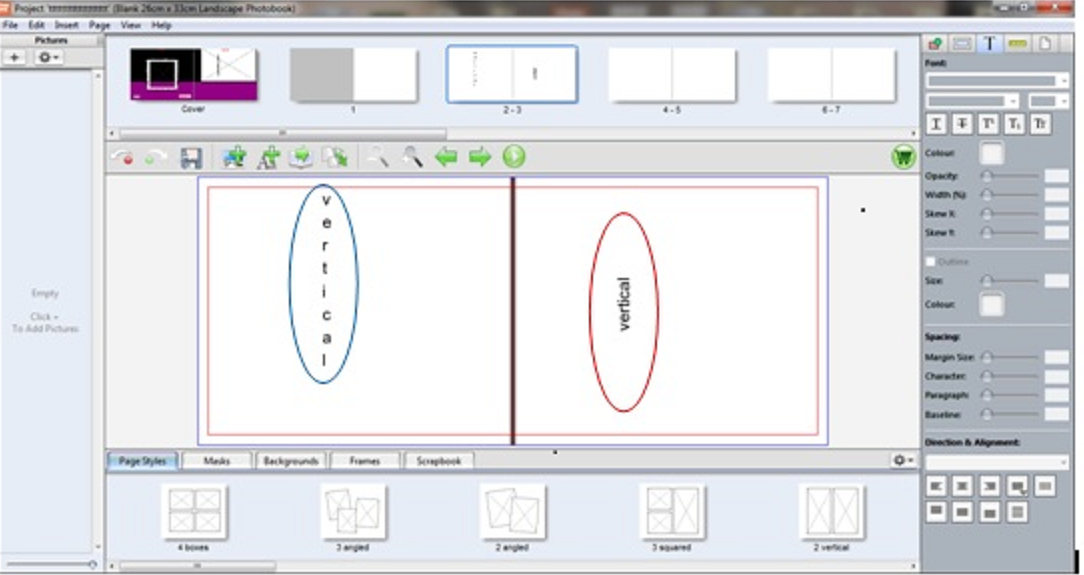Base de dados de conhecimento: Using The Designer
|
Changing Text To Vertical
Publicado por Sophie T a 13 May 2015 04:21 PM
|
|
|
Please follow these instructions to change your text to vertical: Vertical red steps: 1. Insert a text box 1. Insert a text box
| |
|
|
Comentários (0)